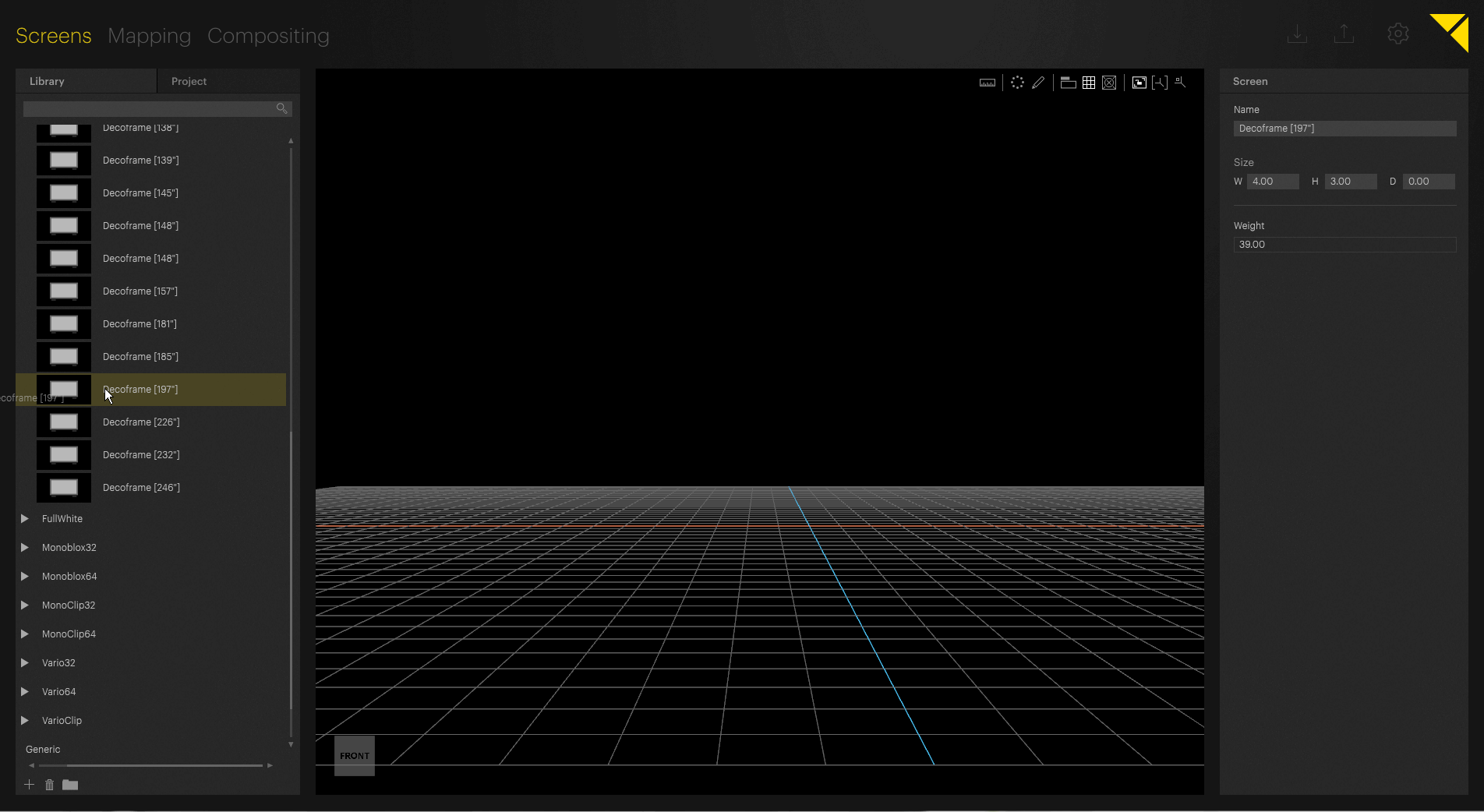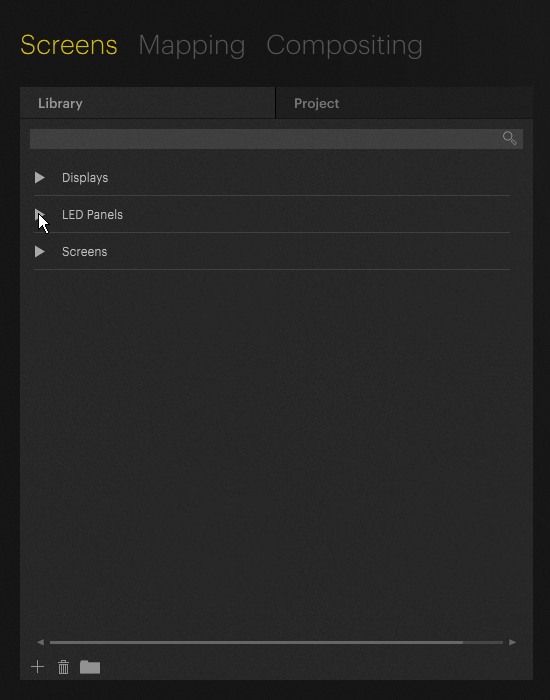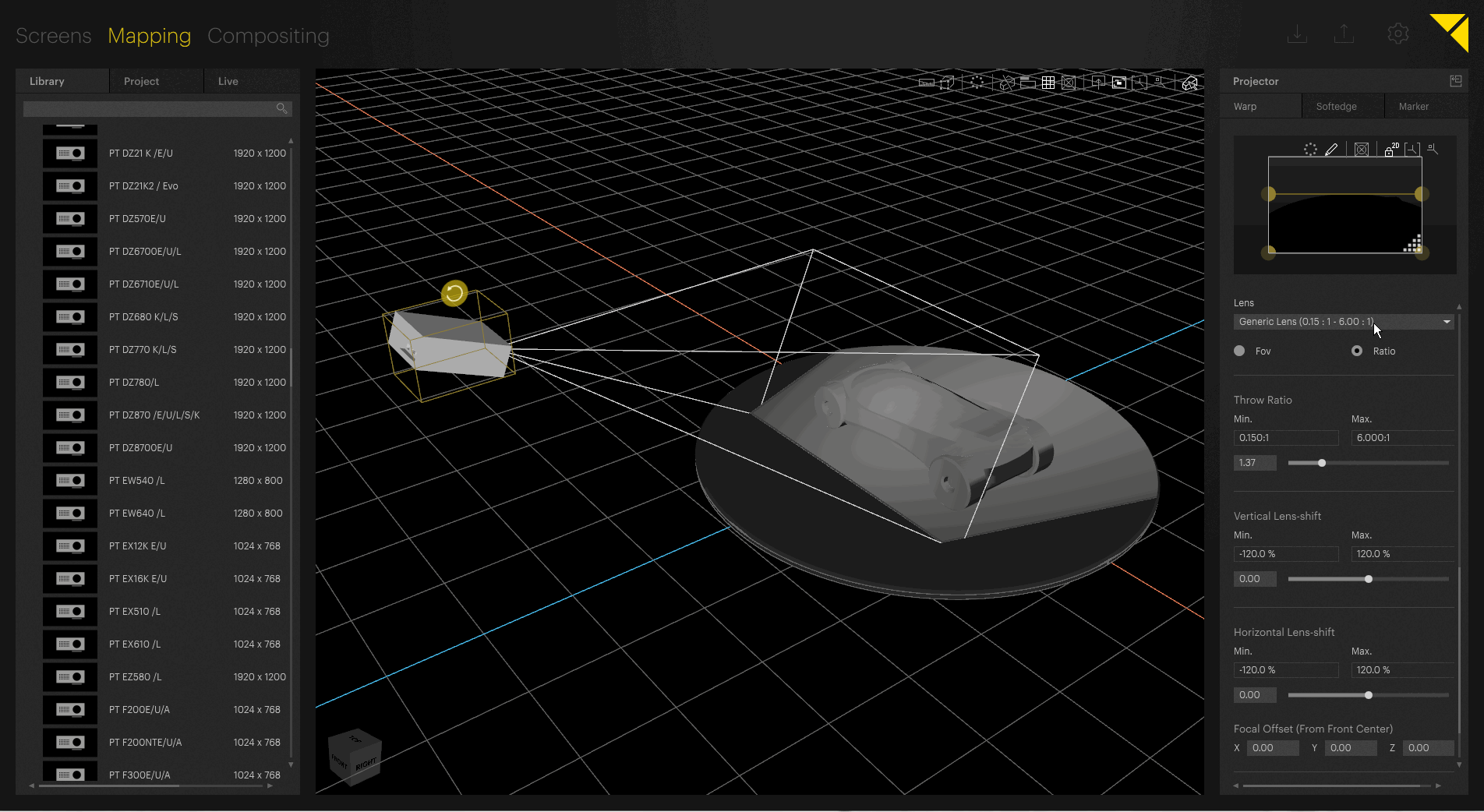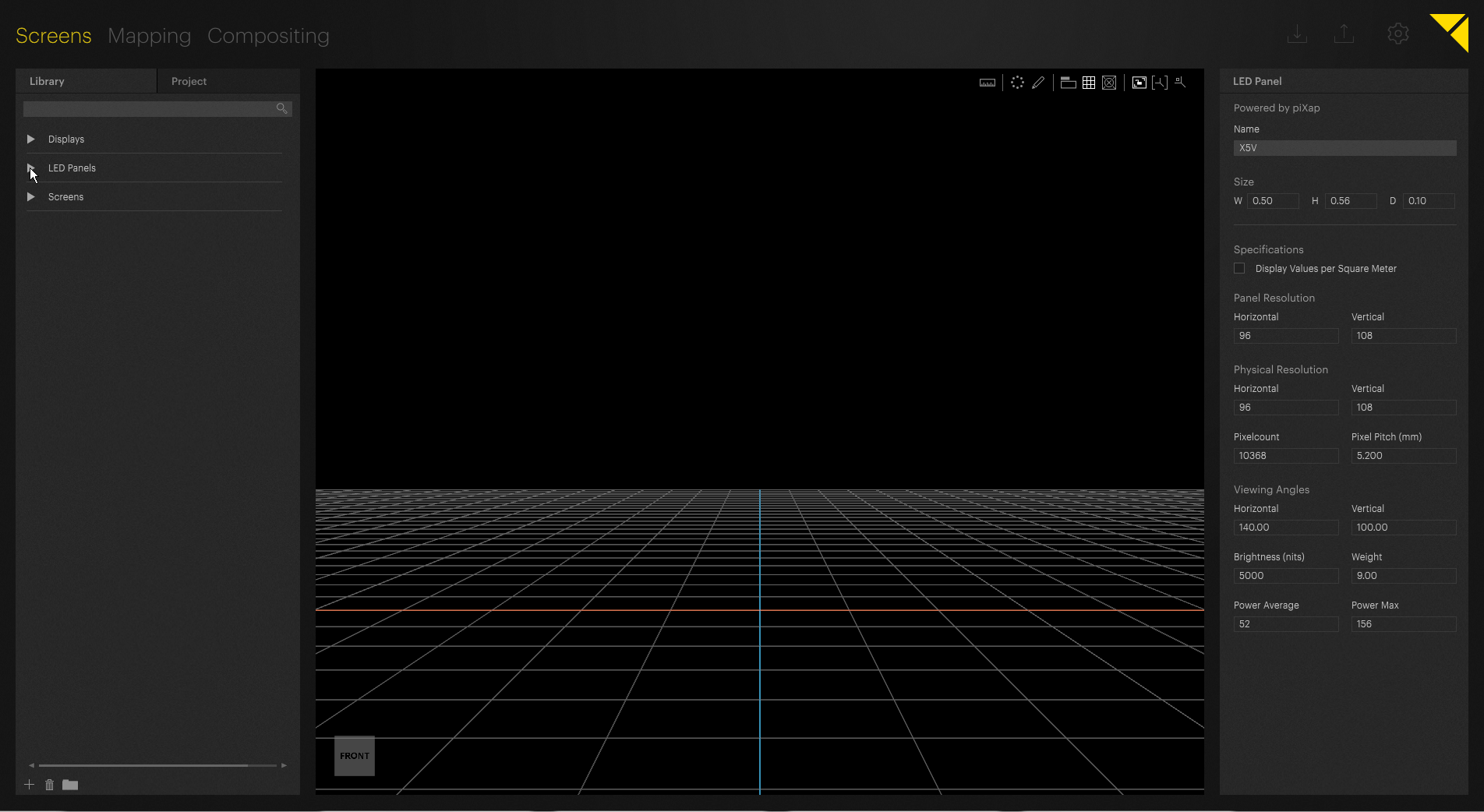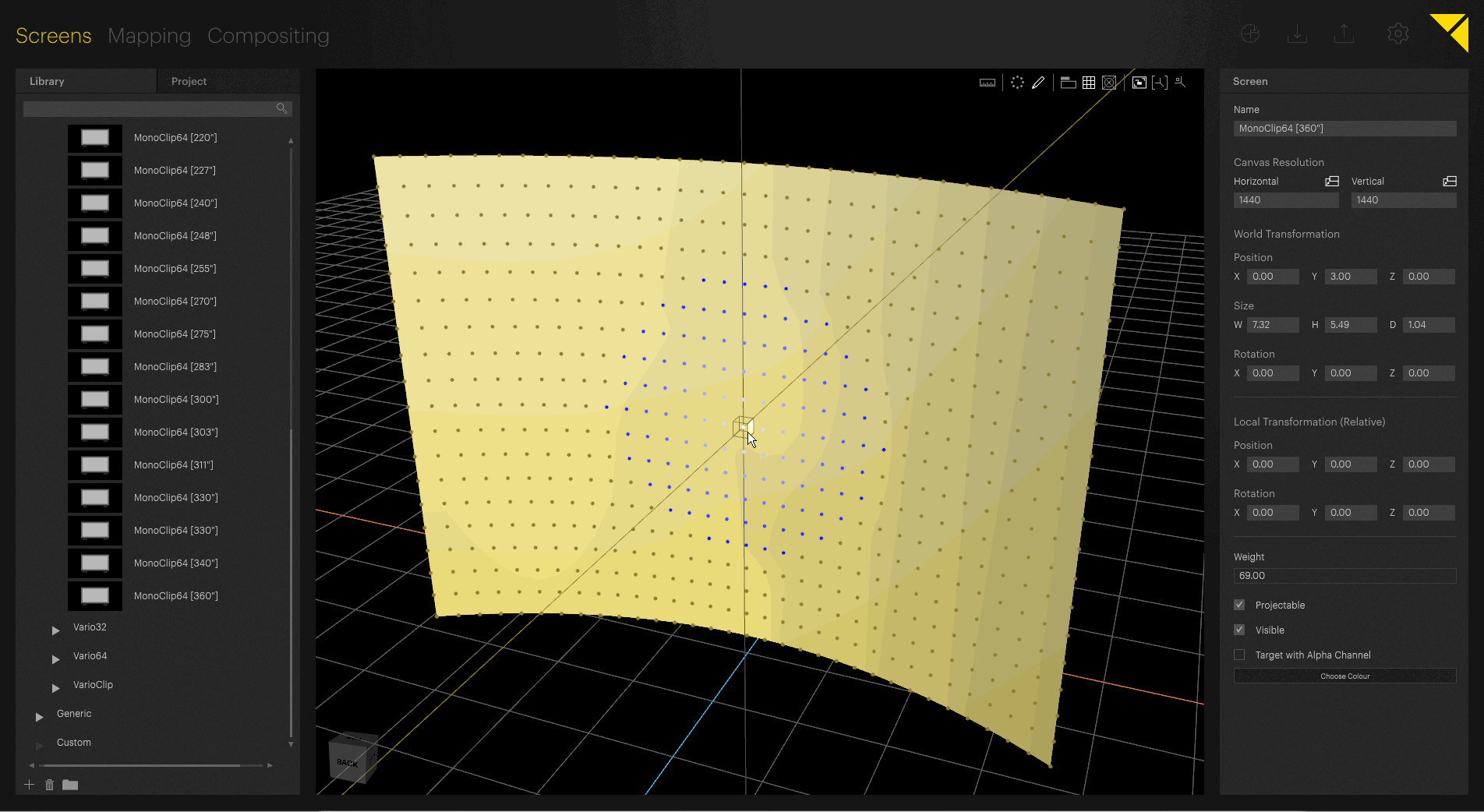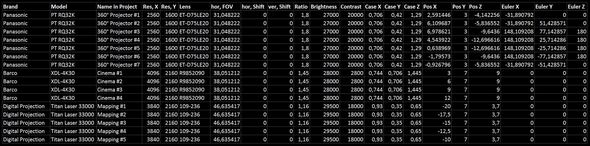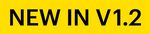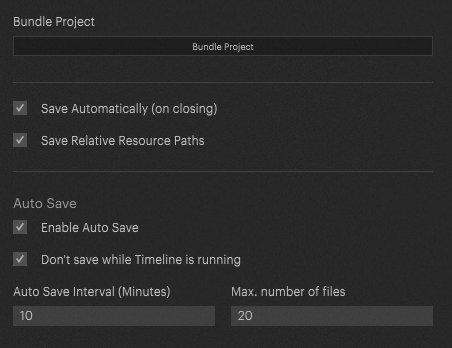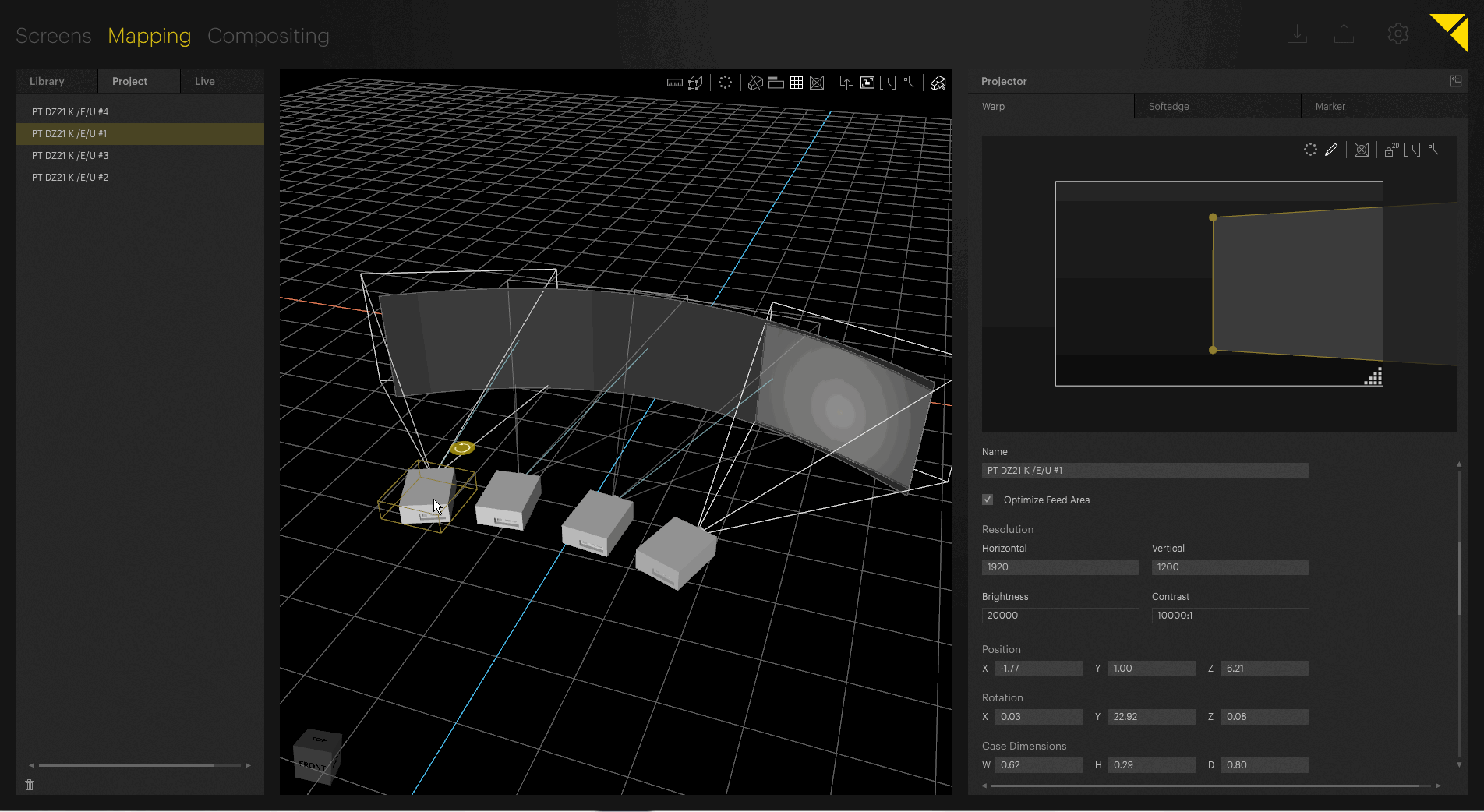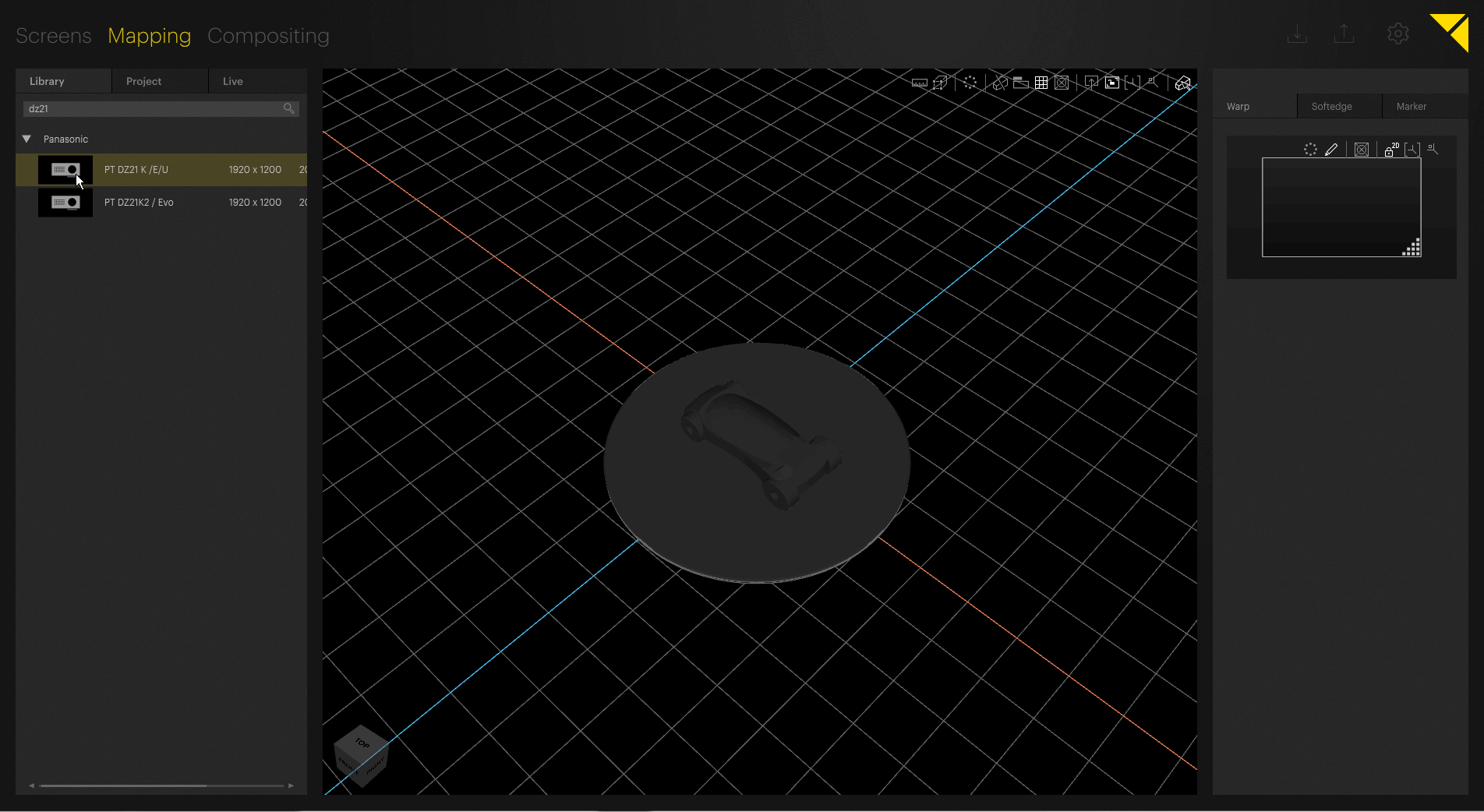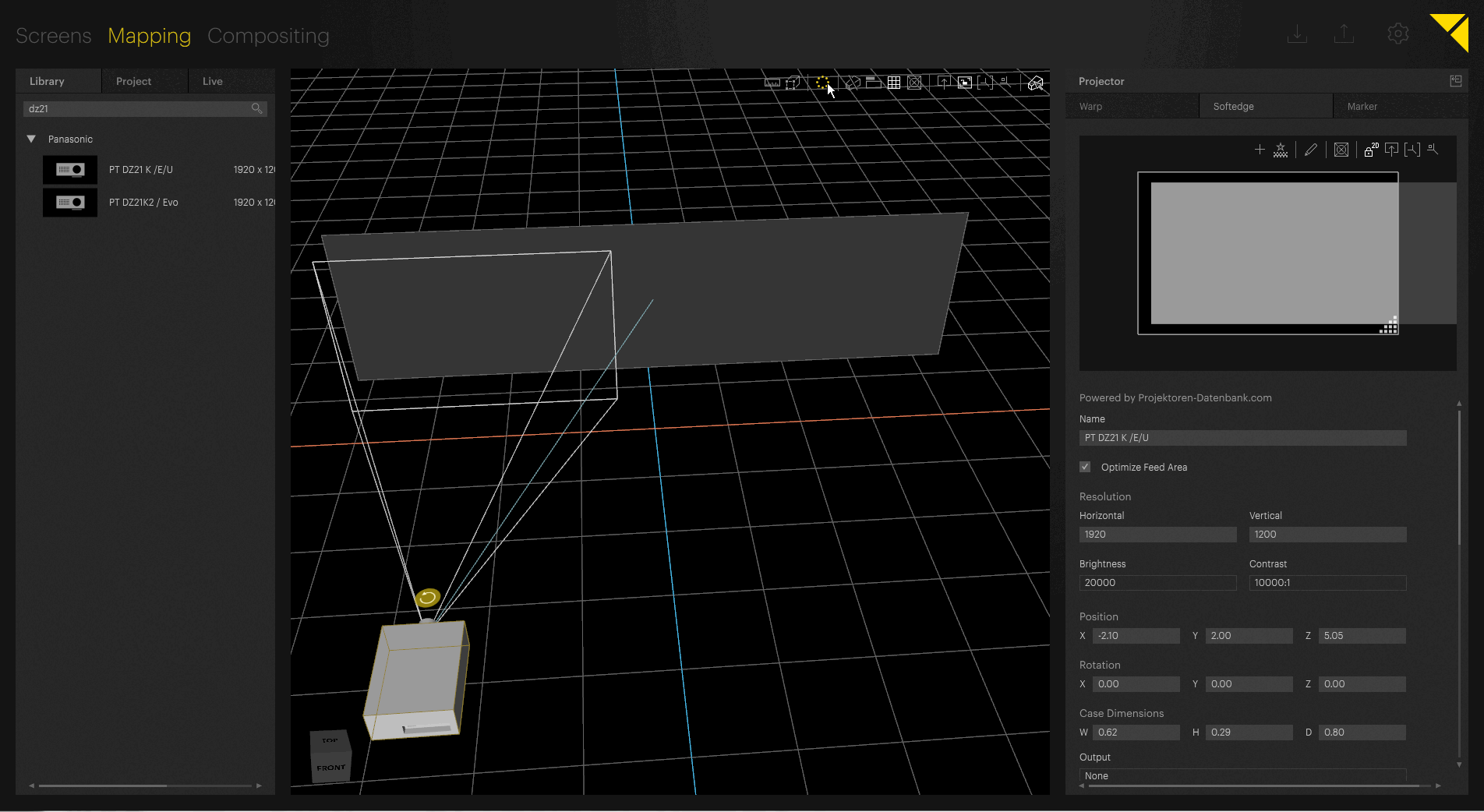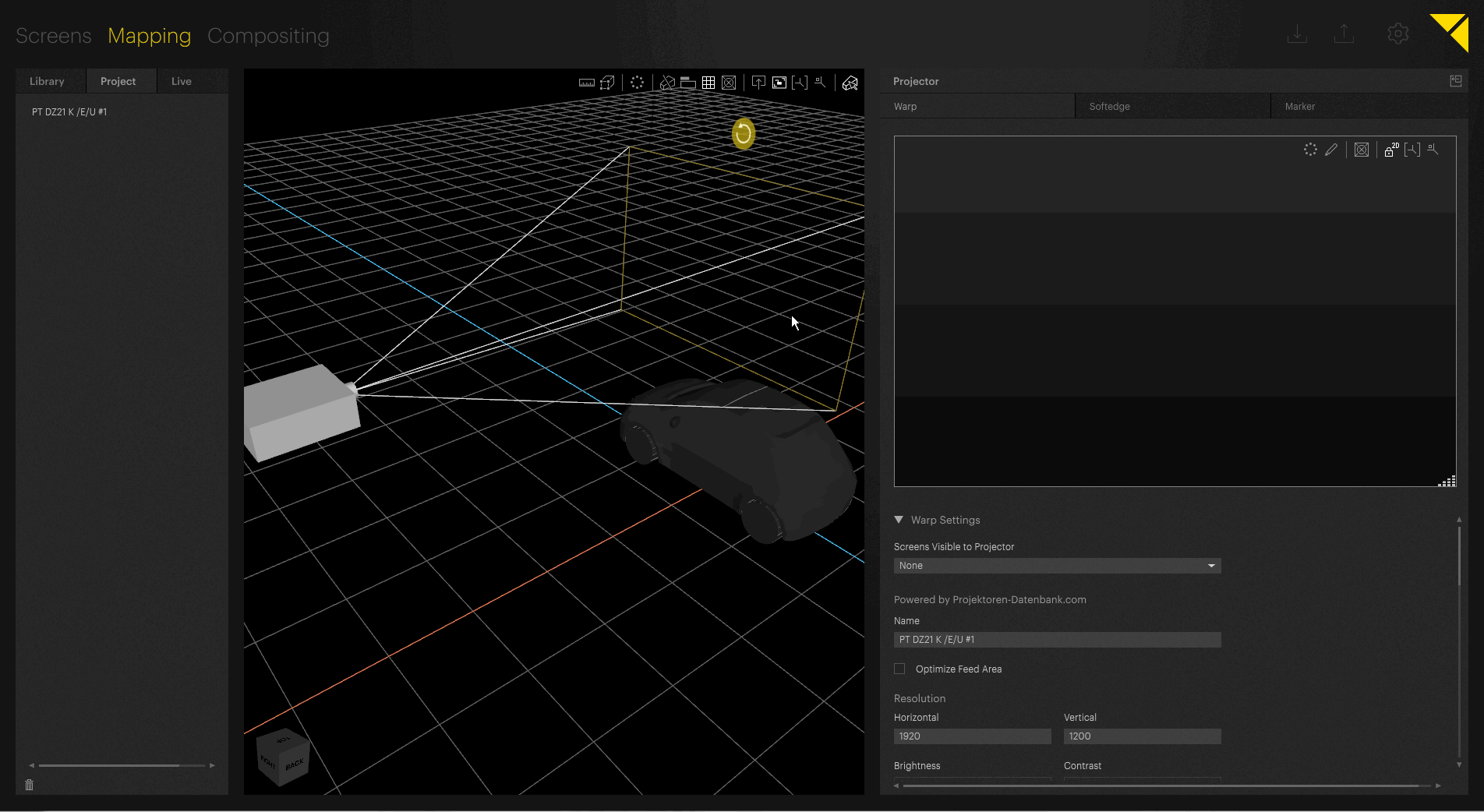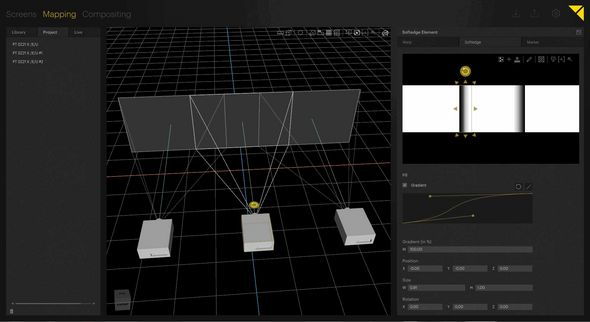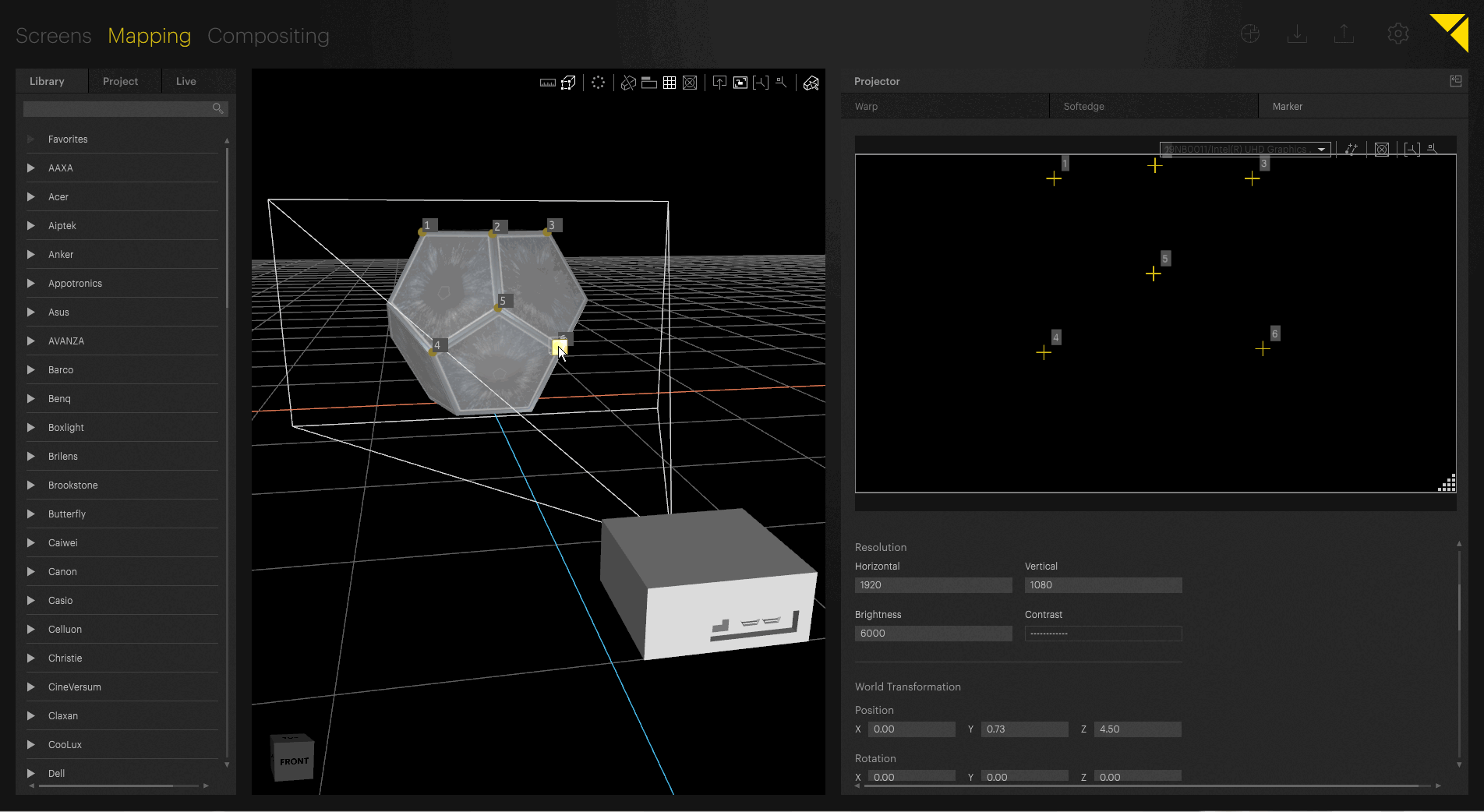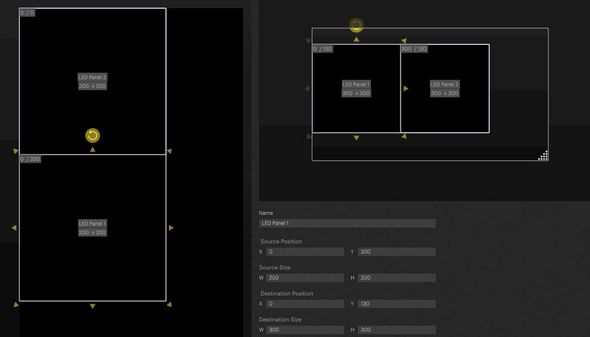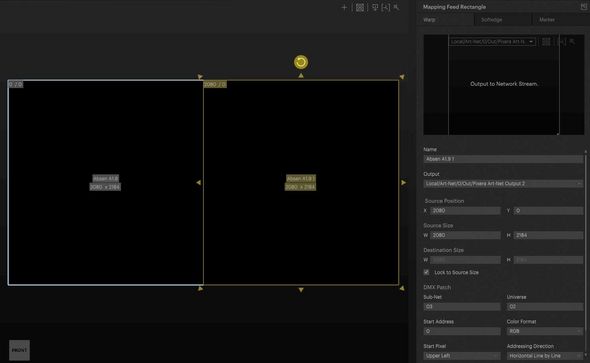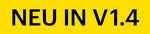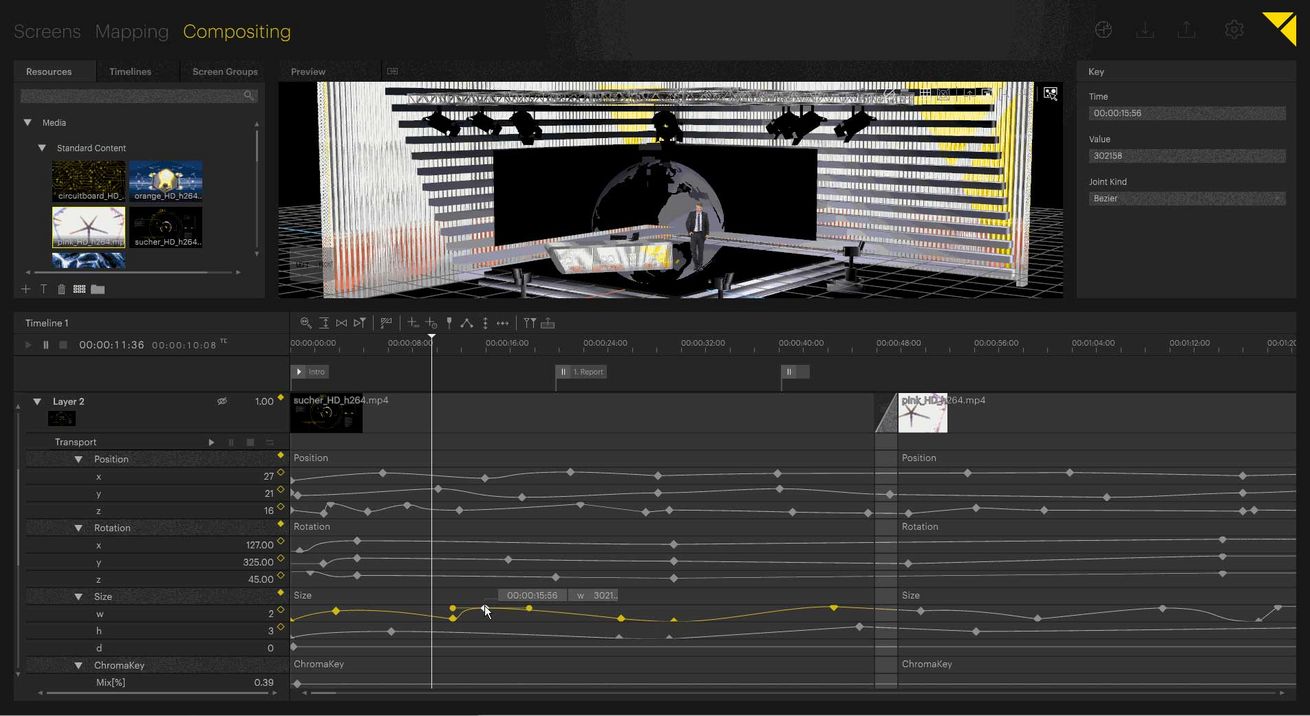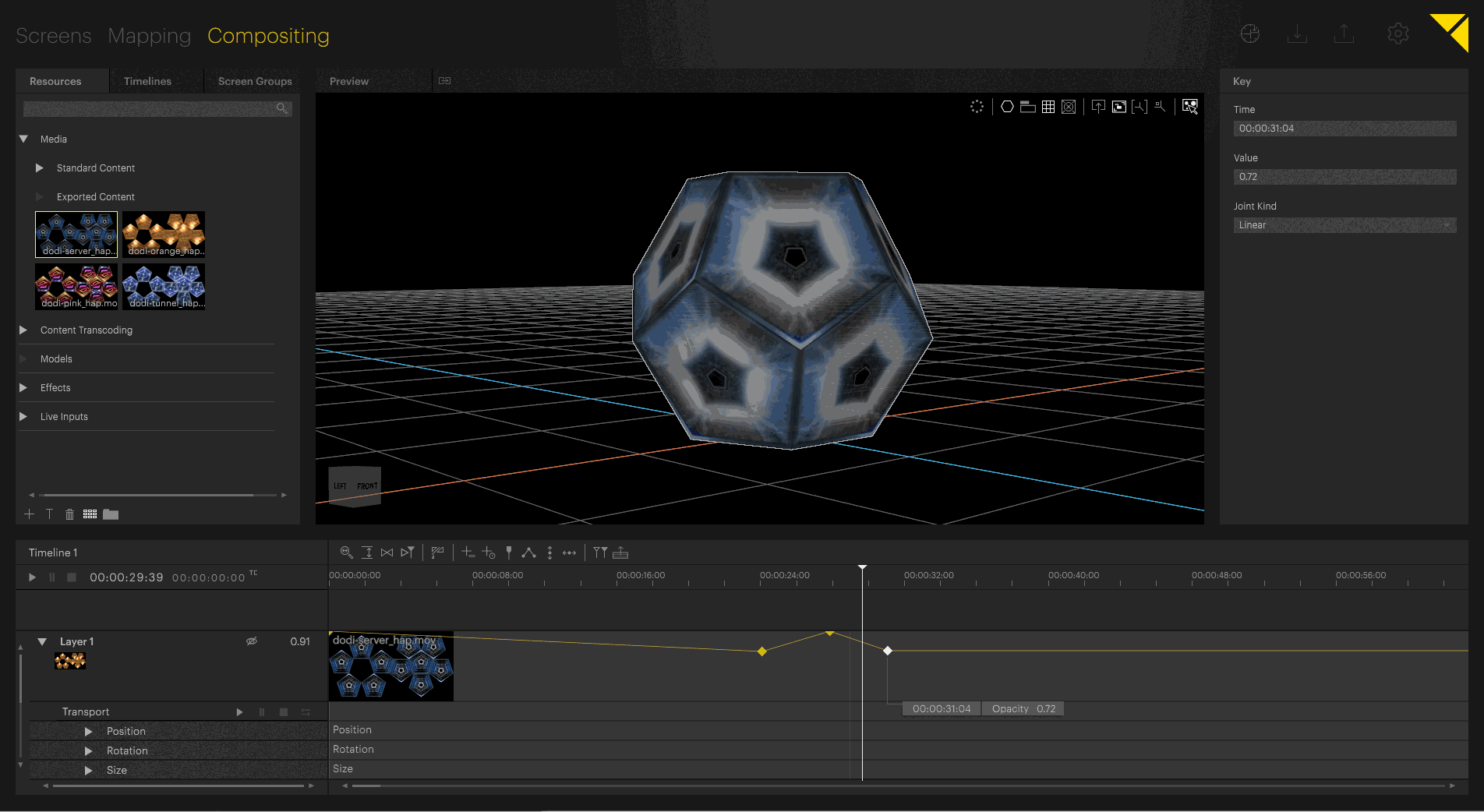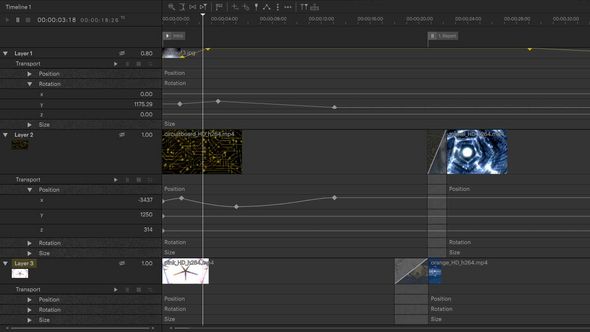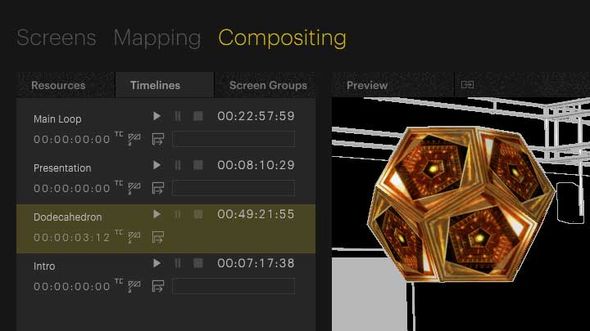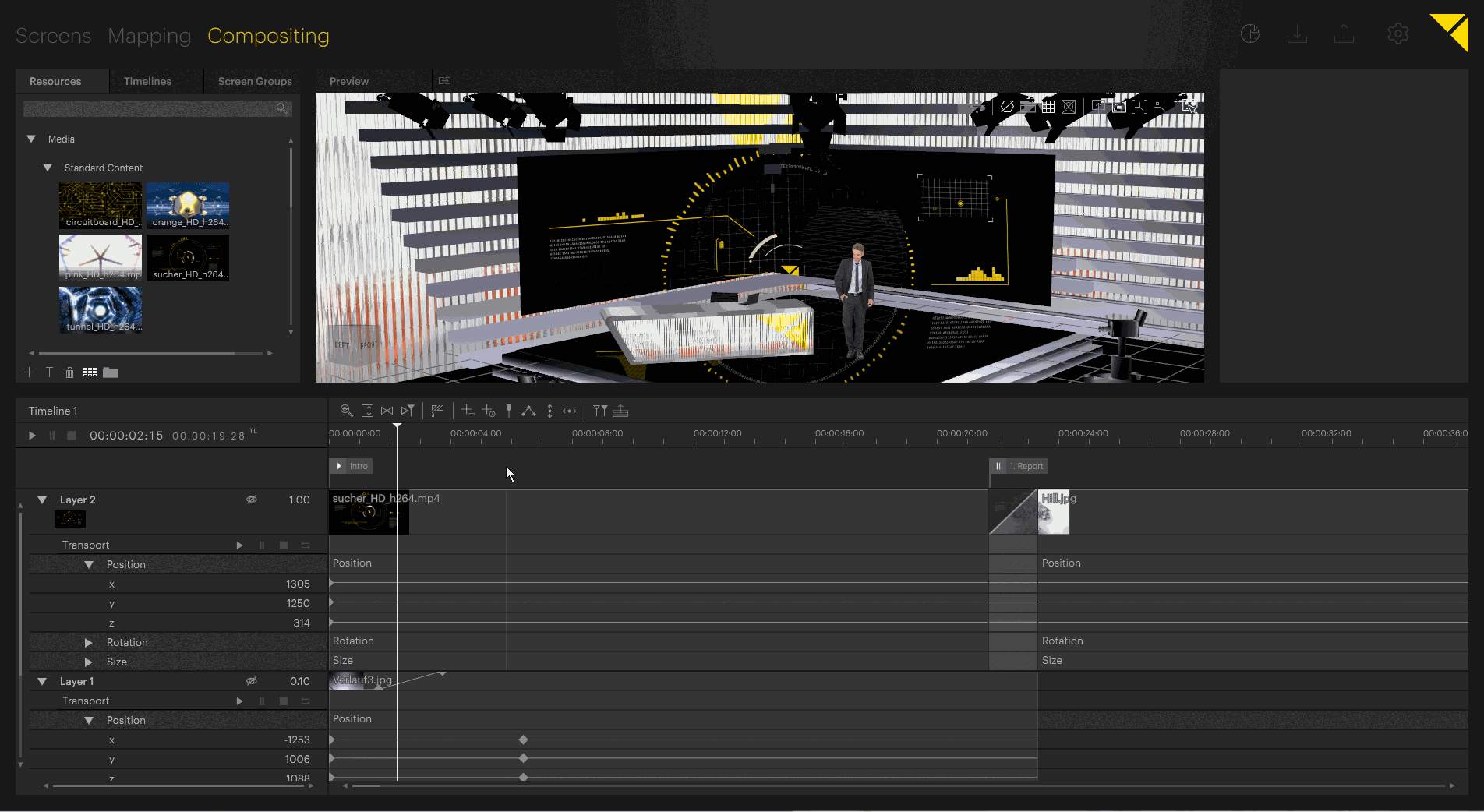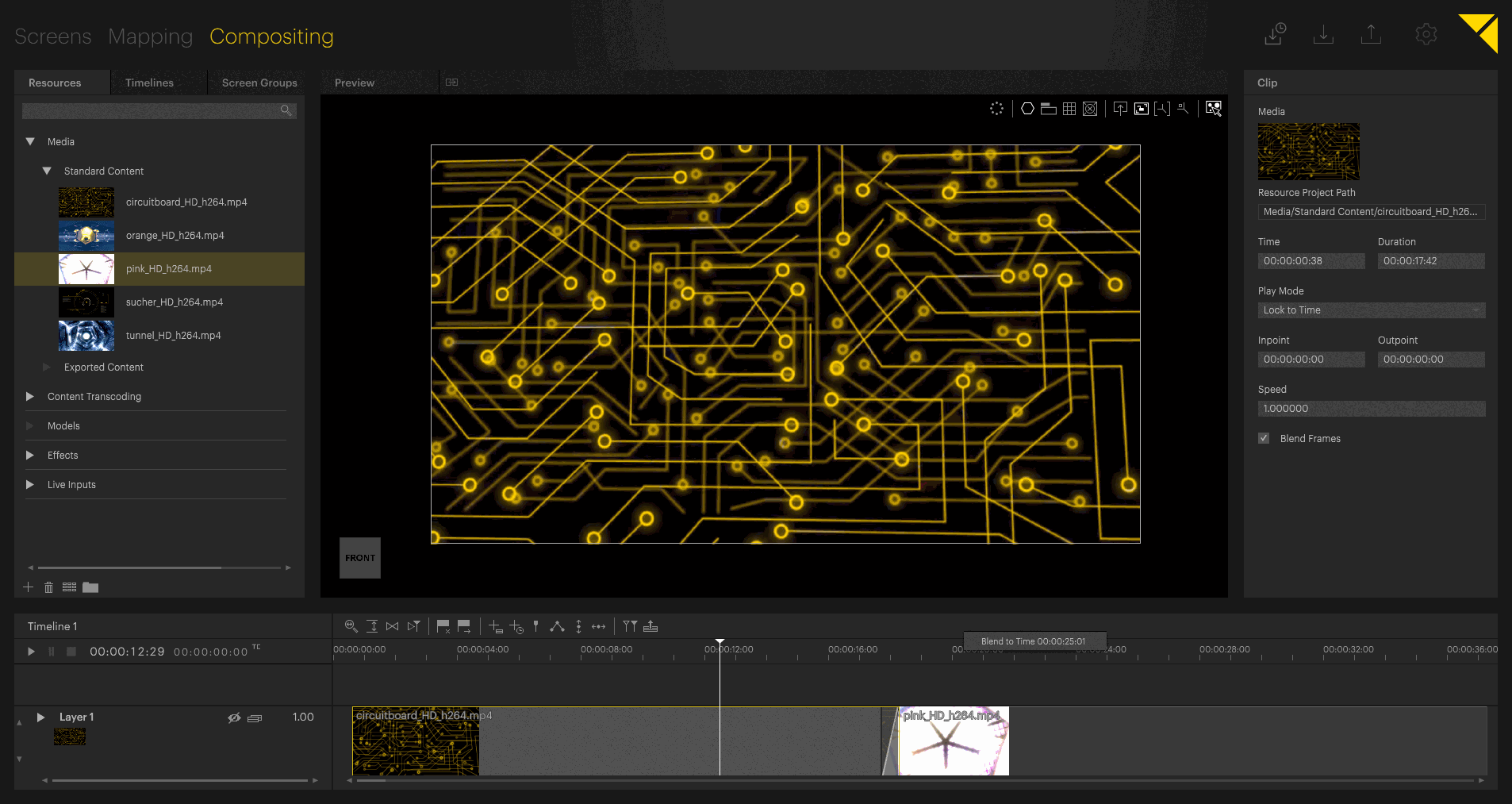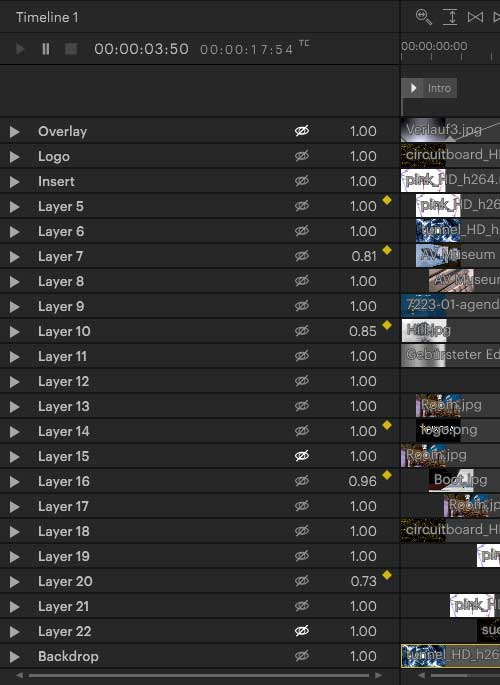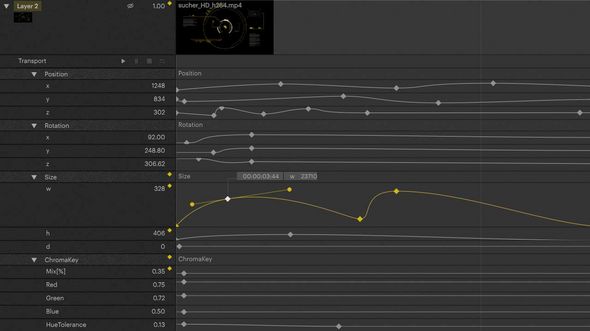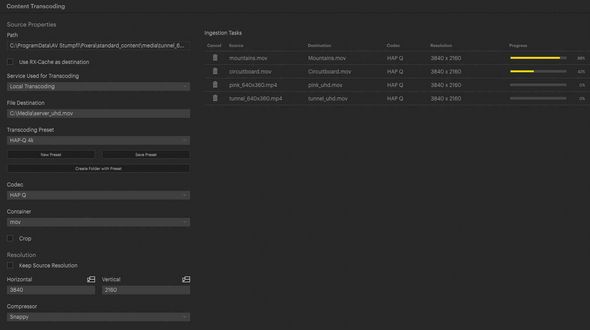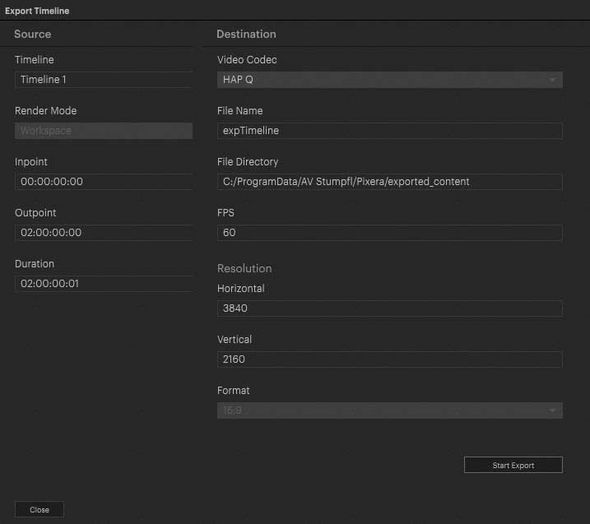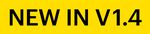Screens
Screens
FIRST STEPS
Start by arranging screens, displays and LED walls. Or import complete 3D venues into the 3D area of PIXERA.
DATABASE
PIXERA offers users a number of extensive databases featuring projection screens, projectors, lenses and LED modules. Simply choose the desired product in the database and add it to your project.
LENS CONTROL
For even more control and perfect results, the throw ratio and lens shift of existing models can be adapted to your project requirements, so that you can create a geometrically correct 3D simulation.
LED WALLS
LED walls can be generated automatically, based on the LED modules available from our integrated databases. The information displayed includes the total resolution, pixel pitch, brightness, size, weight and power consumption etc.
Modify
If you want to adapt or change imported objects or items from the database, these can all be modified at vertex level.
Mapping
Mapping
THE MAPPING TAB
A place where all the realtime 3D projection mapping, warping, softedging, and output routing happens.
3D PROJECTION MAPPING
Once you have set up your 3D project space, you simply have to find a suitable place for your projectors from the database. Assign them to the media server outputs and use warping, softedging and marker calibration to adjust them perfectly.
SIMPLE WORKFLOWS
Optimized and partially automated workflows for flat and curved screens.
PROJECTION CORRECTION
Seamlessly combine spatial and warp-oriented projection correction approaches. 3D warping tools for 3D projection mapping and freeform deformation-based warping, as well as vertex based warping give you a maximum of versatility.
MARKER CALIBRATION
Map complex setups in record time with the integrated marker calibration feature. Just place a number of marker points on the virtual object and align them with its‘ real-life counterpart.
AUTOMATIC VIOSO CAMERA CALIBRATION
PIXERA has integrated the award winning VIOSO automatic calibration technology, which works by positioning cameras so that they can “see” the entire projection surface. The system now analyses different projected calibration patterns. Once the calibration is finished, the resulting total output is mapped onto the projection surface. The calibration is stored and can be recalled anytime.
Compositing
Compositing
REALTIME PLAYBACK
Both playback and timeline editing can really happen LIVE. It is even possible to edit objects and keyframes the live-locator is just about to hit – you will see the results immediately on the output.
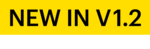
LIVE PREVIEW EDITING
This powerful feature lets you edit timelines in the preview window while the output shows content from a different section of the timeline. This allows changes to running shows to be previewed by the operator and then blended into the output on the fly.
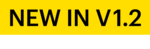
BLEND TO TIME
Click anywhere in the timeline while the show is running and perform a smooth blend to the new position. Perfect for changes on the fly during live shows!