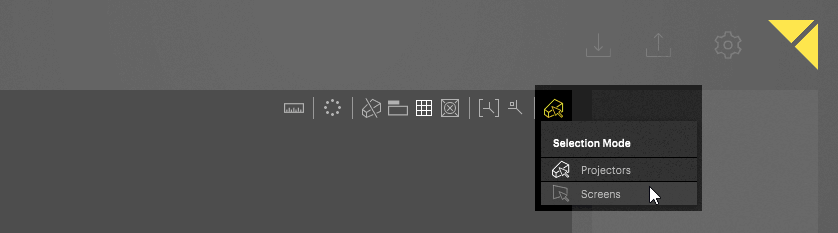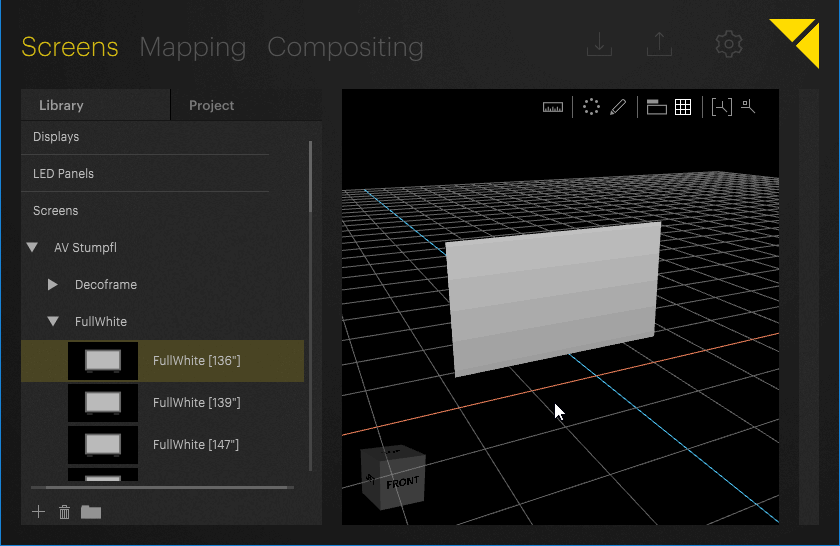
Objects can be selected in two ways:
When selected in the Workspace, screens turns yellow while selected projectors are marked by a yellow bounding box. Selecting objects in the Project tab does not highlight them in the Workspace, but their values can be changed in the Inspector.
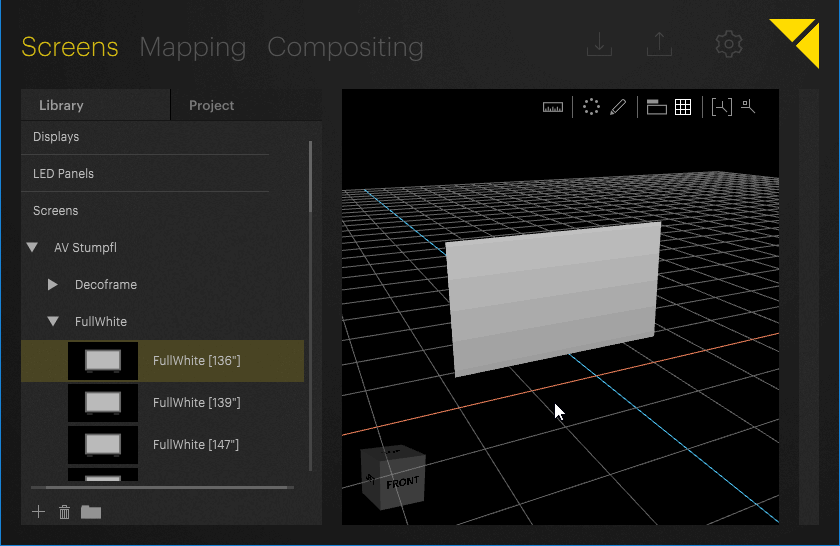
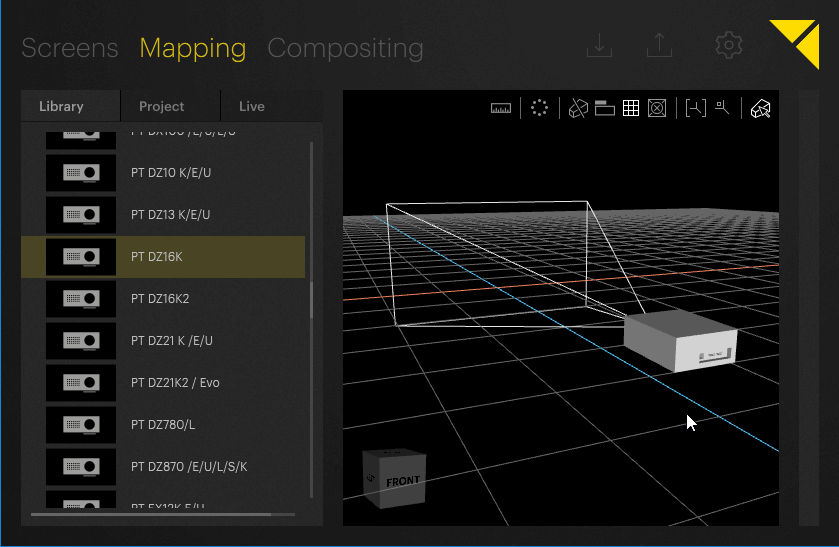
The Selection Mode defines which objects can be selected in the Workspace. Changing the Selection Mode allows to also select, but not manipulate screens in Mapping mode. Selecting a screen can be necessary to assign outputs for LED screens.
To change the Selection Mode simply click the Selection Mode icon on the top right corner of the Workspace and choose the desired mode (Projectors or Screens). Each mode only allows to select the corresponding objects.