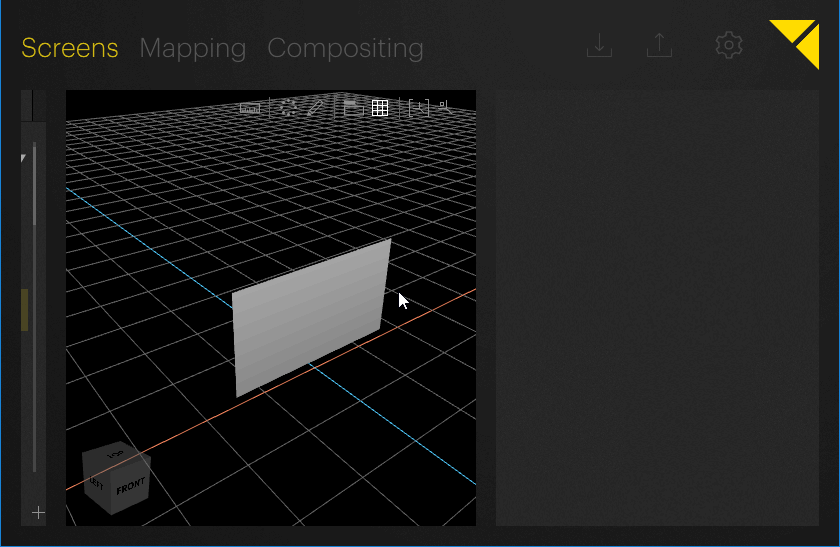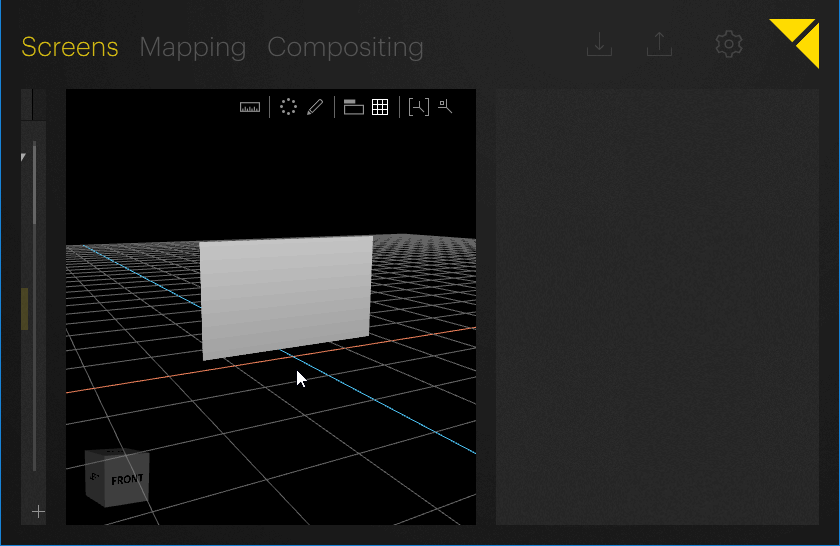
Objects can be moved by clicking and dragging, or by changing the corresponding position values in the Inspector.
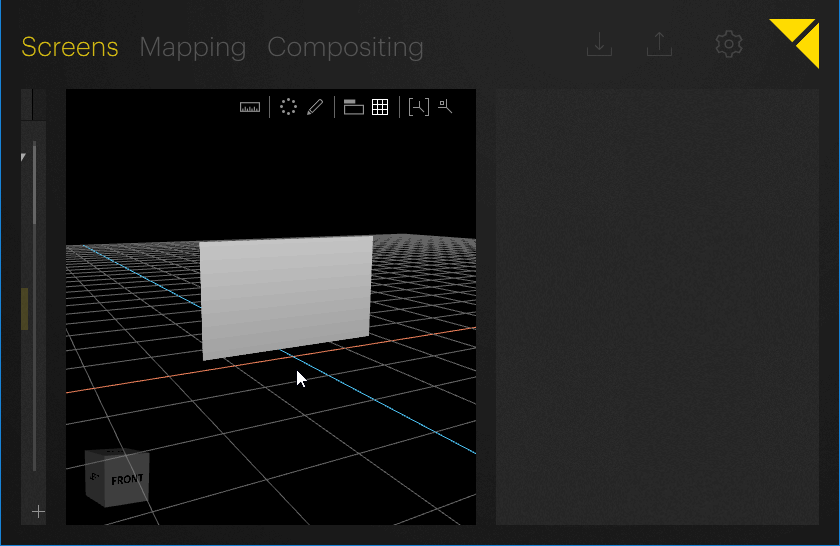
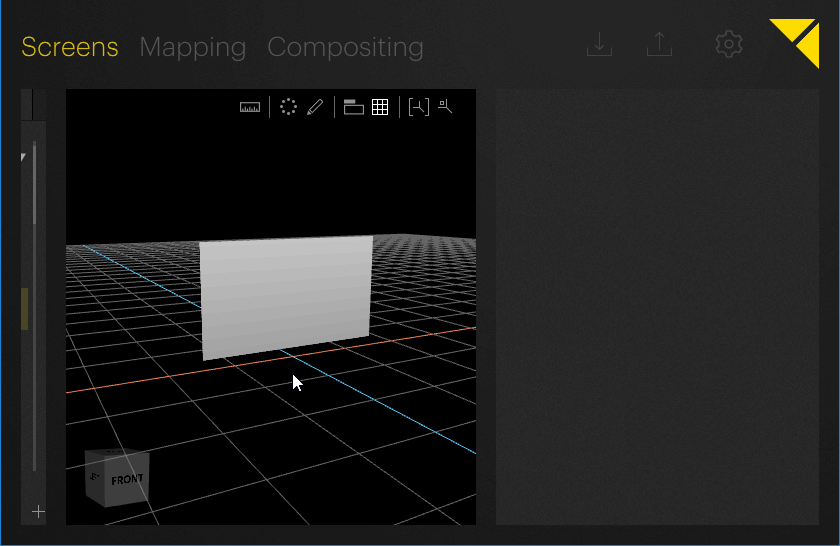
Object movement is restricted to a single plane. To define the plane on which an object can be moved, its corresponding side has to be selected. Hovering the mouse over a side will highlight it, selecting it will restrict the movement to this plane.
Example: Selecting the top side of an object will restrict movement of the object to the horizontal plane.